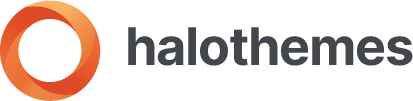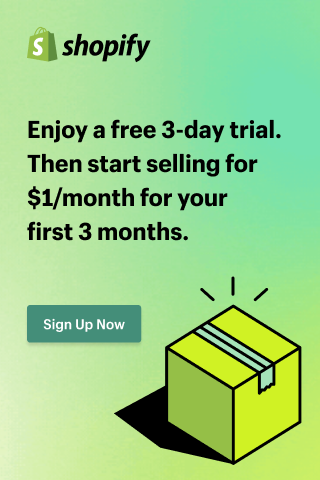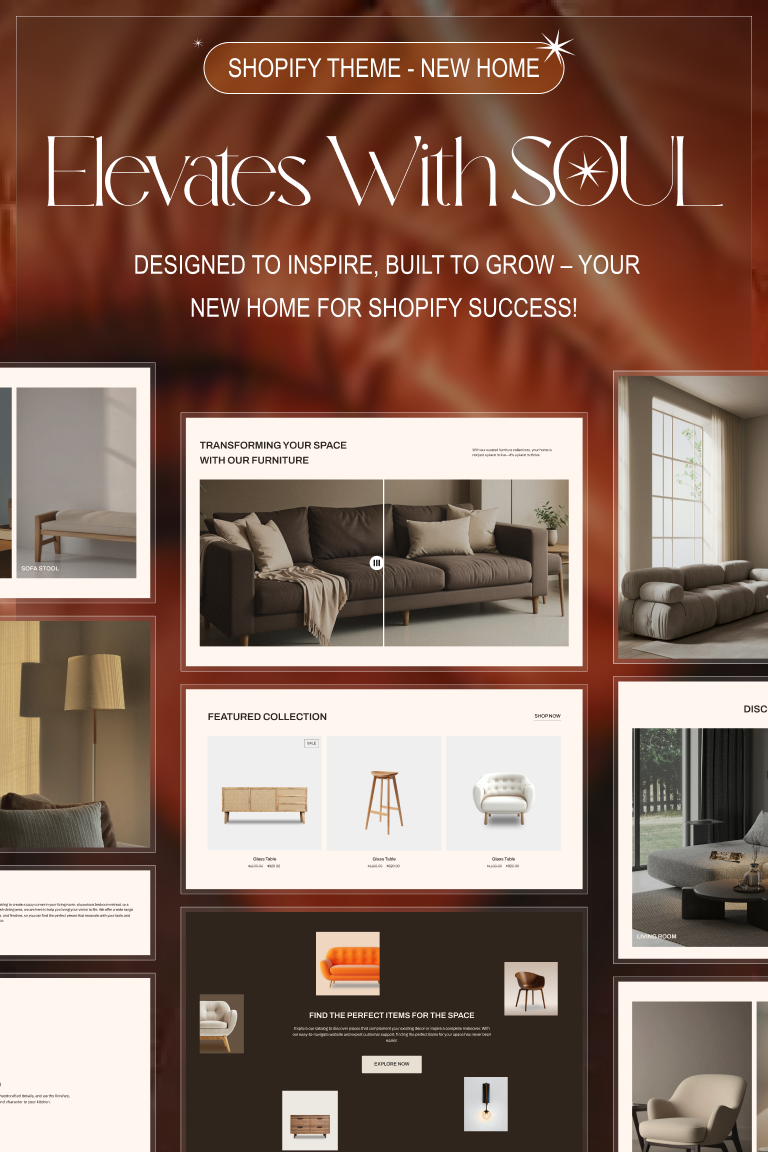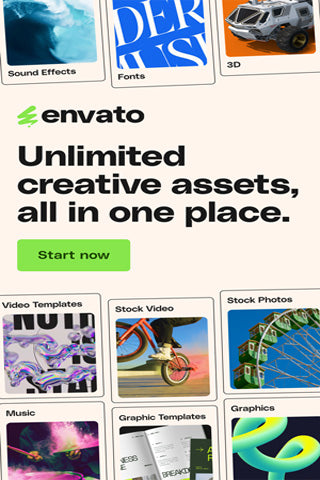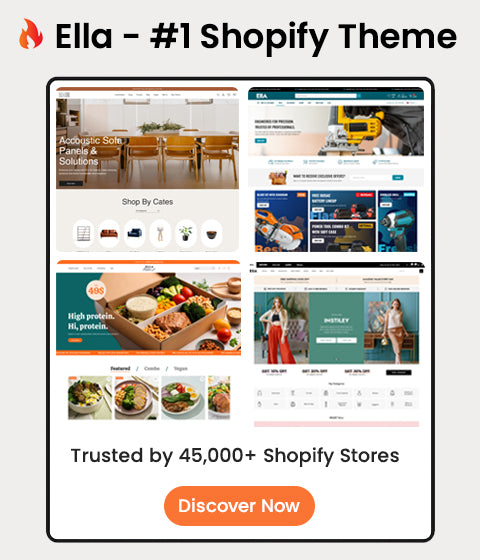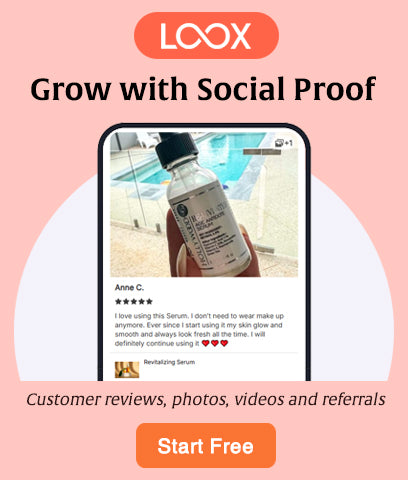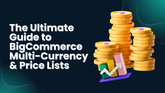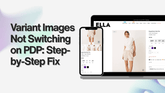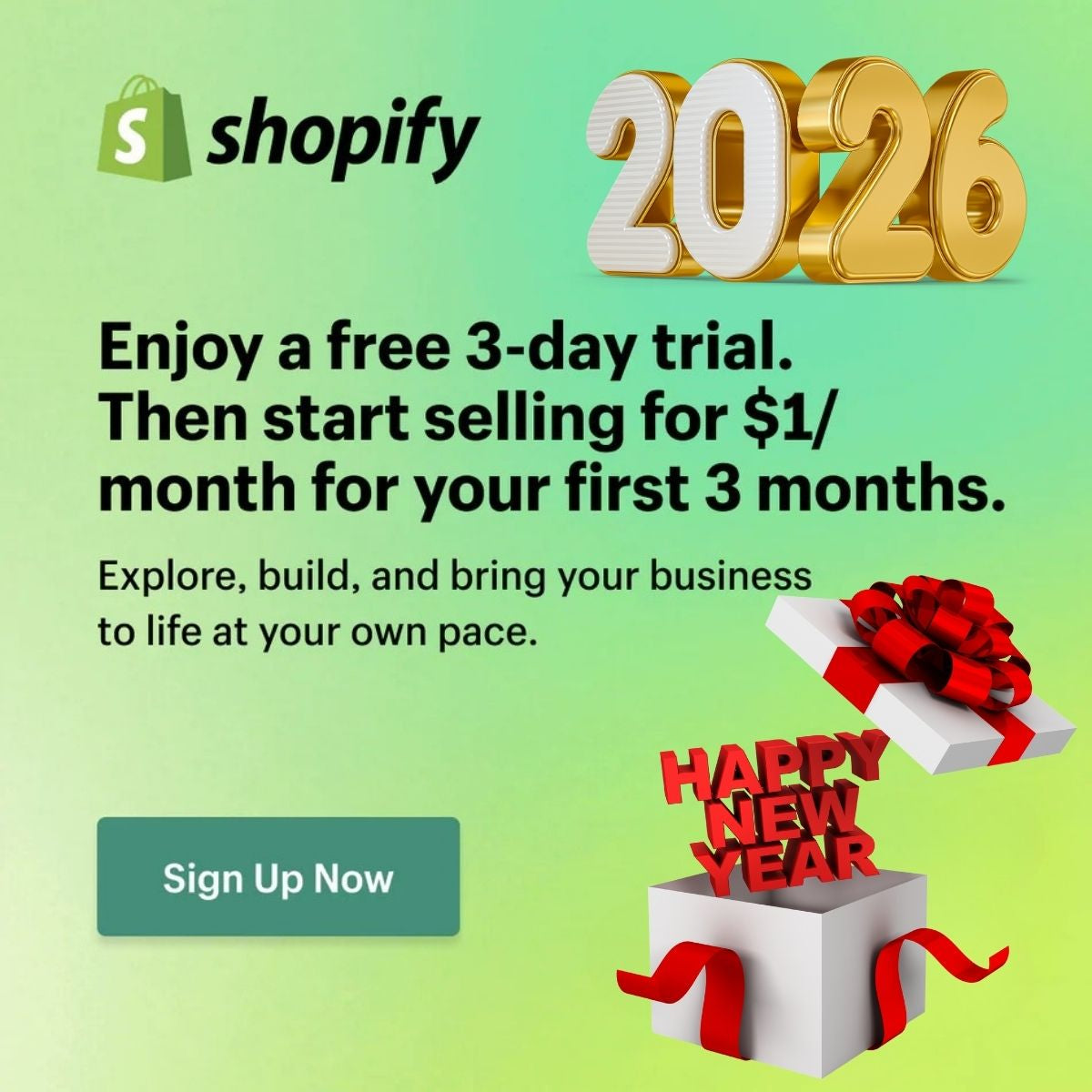How to install Ella Shopify Theme for your store?

Preparing Theme Package
Remember: The package you download from Envato contains:
- Ella Shopify 6.7.6
- Child themes (will be removed when all child themes are added into Ella 6.0)
- PSD file: We only provide PSD file of Ella default homepage
-
Download the package from themeforest.net (the package is in zip format).
-
Unzip the package you've just downloaded.
-
Find this file: ella-6.7.6-theme-source.zip in the folder Ella Shopify 6.7.6, then you just need to upload ella-6.7.6-theme-source.zip file to your Shopify store.
If you want to install child theme, please go to the corresponding theme folder of child theme.

Step 1: Upload Theme Source
To install the theme:
-
Please log in to your Shopify store, click Online Store.
-
At Theme Library, click Add theme, choose Upload zip file.
-
The Upload Theme dialog displays. Click Add File or drop file to upload to select the .zip file you want to upload.
-
Click Upload file.
-
Wait until the uploading process finishes. Then click Publish button to active the source to be live.
Step 2: Upload Settings Data For Home Page
To set up data for Home Page Layouts, please follow below instruction:
-
Click the file to download the corresponding "json" of the layout you want to open the data on a new tab.
-
SELECT ALL and COPY.
-
From your Shopify admin, go to Themes -> Actions -> Edit Code.

Navigate to the "Templates" folder, open the "index.json" file, -> SELECT ALL and DELETE then PASTE the copied preset from the external file
Step 3: Upload Settings Data For Theme Settings
To set up the same data for Theme Settings, please follow below instruction:
-
Click the file to download the corresponding "json" of the layout you want to open the data on a new tab.
-
SELECT ALL and COPY.
-
From your Shopify admin, go to Themes -> Actions -> Edit Code.

Find folder Config -> Open file settings_data.json -> SELECT ALL and DELETE then PASTE the copied preset from the external file.
Step 4: Upload Settings For Header
To set up data for Header Layouts, please follow below instruction:
-
Click the file to download the corresponding "json" of the layout you want to open the data on a new tab.
-
SELECT ALL and COPY.
-
From your Shopify admin, go to Themes -> Actions -> Edit Code.

Find folder Sections -> Open file header-group.json -> SELECT ALL and DELETE then PASTE the copied preset from the external file.

This step is used from version 6.5.0
Step 5: Upload Settings For Footer
To set up data for Footer Layouts, please follow below instruction:
-
Click the file to download the corresponding "json" of the layout you want to open the data on a new tab.
-
SELECT ALL and COPY.
-
From your Shopify admin, go to Themes -> Actions -> Edit Code.

Find folder Sections -> Open file footer-group.json -> SELECT ALL and DELETE then PASTE the copied preset from the external file.

This step is used from version 6.5.0