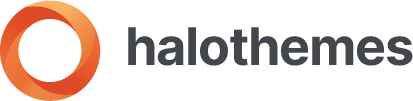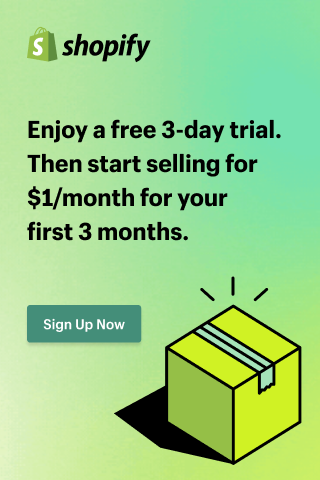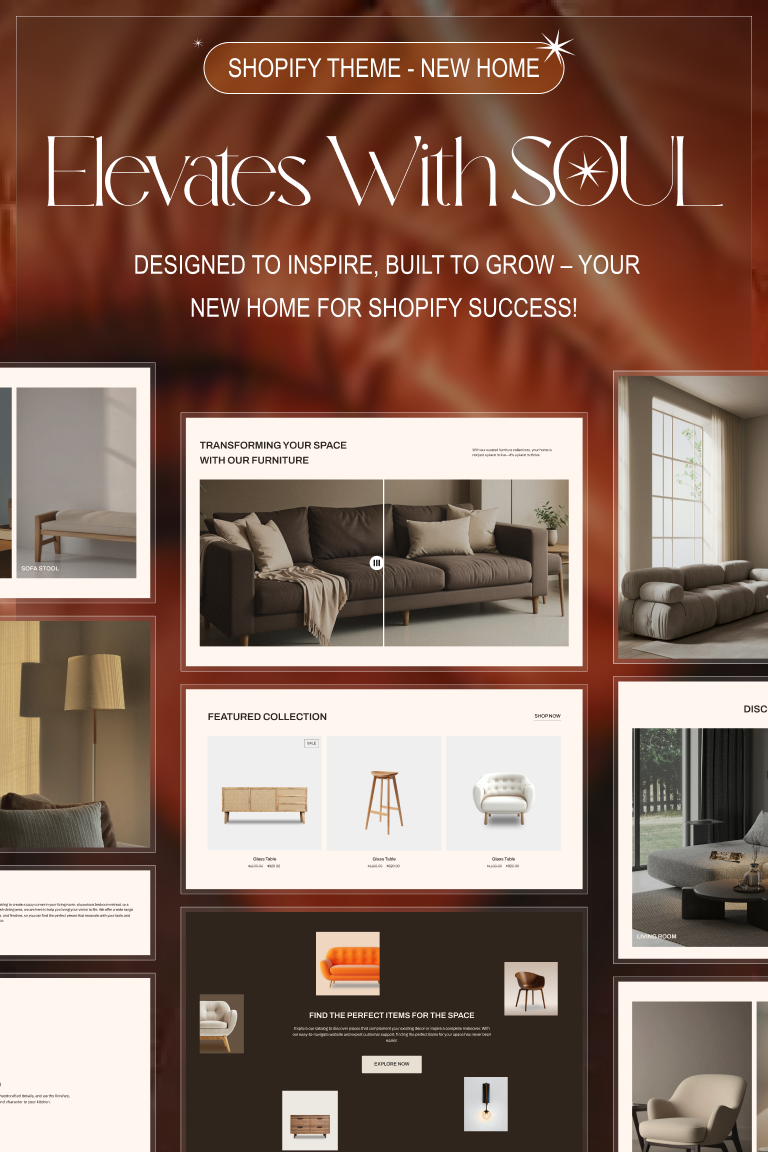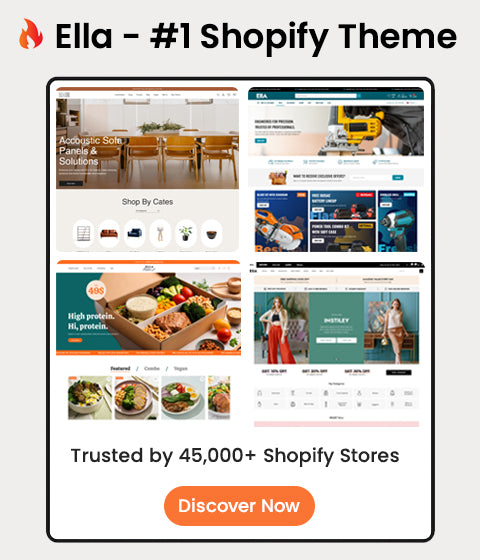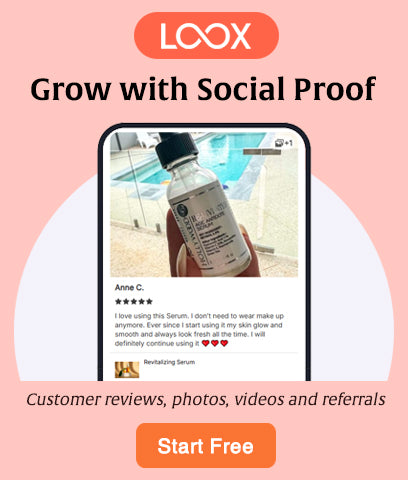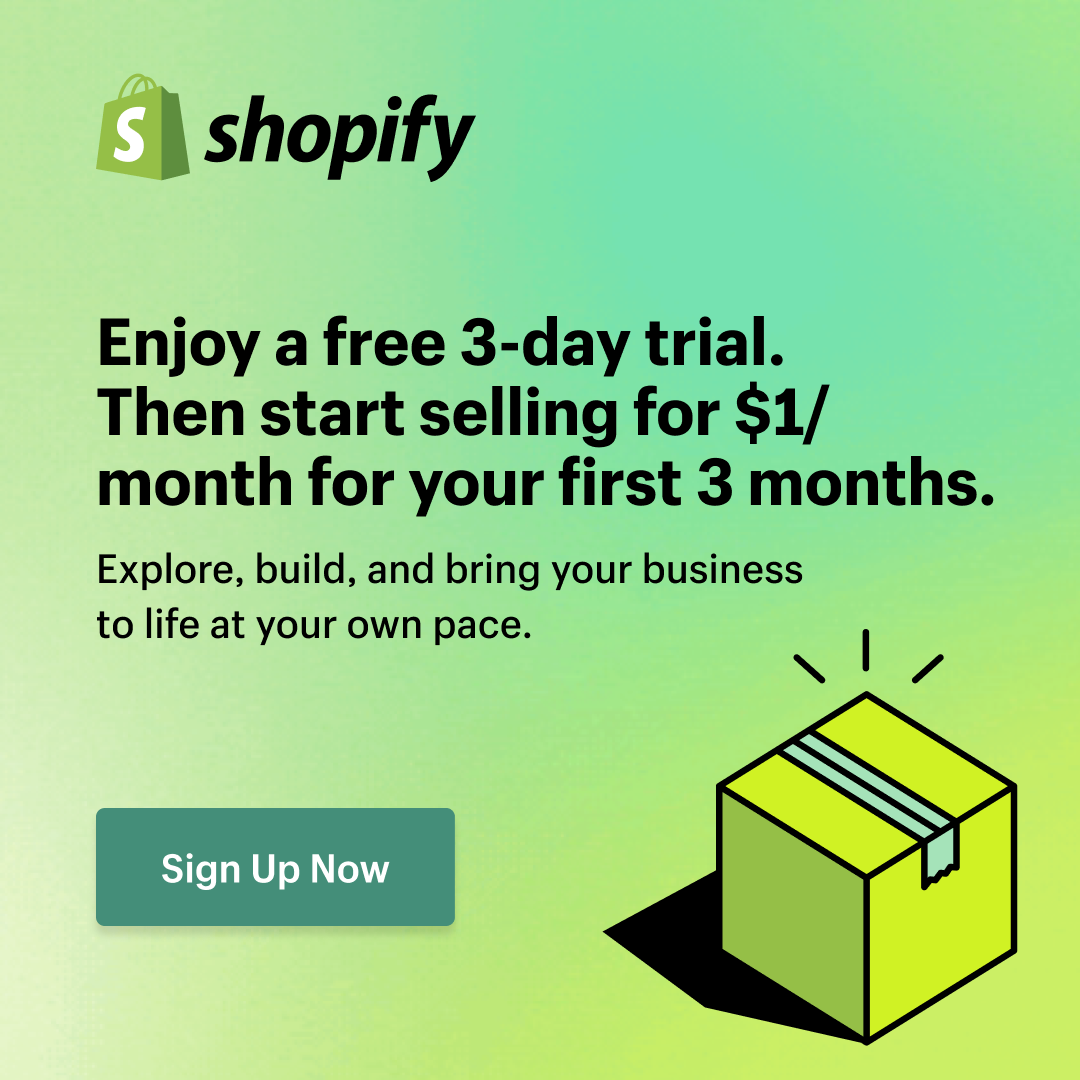How to Set Up a Shopify Store: Complete Beginner’s Guide

Introduction
If you’re new to eCommerce, Shopify is one of the best platforms to start your online store. It’s beginner-friendly, packed with features, and requires no coding skills.
But for many first-timers, setting up a store can feel overwhelming. Don’t worry — in this guide, I’ll walk you through every step of setting up a Shopify store, from account creation to launching your first product.
By the end, you’ll have a fully functional Shopify store ready to make sales.
Step 1: Create Your Shopify Account

-
Go to Shopify.com
-
Click Start Free Trial.
-
Enter your email, password, and store name.
-
Answer a few quick questions about your business goals.
Tips:
-
Pick a store name that’s easy to remember and brandable.
-
Don’t worry — you can buy a custom domain later.
Learn how to pick the right domain name for your Shopify store
Step 2: Choose and Customize a Theme

Shopify comes with a free theme (Dawn), but you can choose from free and premium themes to make your store unique.
-
In your Shopify dashboard, go to Online Store → Themes.
-
Browse Shopify Theme Store or third-party providers like ThemeForest or HaloThemes.
-
Click Customize to adjust colors, fonts, homepage layout, and banners.
Pro Tip:
-
If you’re selling fashion, beauty, or electronics, use a theme built specifically for those niches.
-
Premium themes often come with built-in conversion tools (quick view, swatches, upsell).
Explore our guide to the best Shopify themes for beginners
Step 3: Add Your Products

-
Go to Products → Add Product.
-
Fill in the following:
-
Title → Be clear and descriptive.
-
Description → Use SEO keywords naturally.
-
Media → Upload high-quality images (or videos).
-
Pricing → Add product price and compare-at price (if on sale).
-
Inventory → Track stock if needed.
-
Variants → Add sizes, colors, or materials.
Tips:
-
Use lifestyle images instead of plain product shots.
-
Add alt text to images for SEO.
-
Write descriptions that sell benefits, not just features.
Step 4: Set Up Payments
You need to connect a payment provider so you can accept money.
-
Go to Settings → Payments.
-
Choose from options:
-
Shopify Payments (recommended if available in your country).
-
PayPal.
-
Stripe.
-
Other local payment gateways.
Tips:
-
Always offer at least one global method (PayPal/credit card) and one local option if selling regionally.
-
Don’t forget to test checkout to make sure payments work.
How to set up payments on Shopify: PayPal, Stripe, and more
Step 5: Configure Shipping Settings

-
Go to Settings → Shipping and Delivery.
-
Add shipping zones (local, international).
-
Choose flat rate, free shipping, or carrier-calculated shipping.
-
Add packaging details (box sizes, weight).
Pro Tip:
-
Offer free shipping over a certain amount to increase average order value.
-
If dropshipping, connect to DSers, Spocket, or Oberlo alternatives.
👉 [Internal link: “Learn how to set up dropshipping on Shopify step by step”]
Step 6: Buy a Domain Name

Your default Shopify domain looks like yourstore.myshopify.com. To look professional, buy a custom domain.
-
In Shopify, go to Settings → Domains.
-
Buy a new domain or connect an existing one.
-
Shopify automatically connects it for you.
Examples:
-
www.yourbrand.com
-
www.yourshop.co
Step 7: Set Up Legal Pages

Shopify lets you generate basic policies with one click.
-
Go to Settings → Policies.
-
Generate:
-
Privacy Policy
-
Refund Policy
-
Terms & Conditions
-
Shipping Policy
Pro Tip: Customize these to match your brand tone and local regulations.
Step 8: Install Essential Apps

While Shopify is powerful, apps extend its functionality.
Recommended Apps for Beginners:
-
SEO Manager → Optimize titles, meta descriptions.
-
Klaviyo / Omnisend → Email marketing.
-
Judge.me → Product reviews.
-
DSers → Dropshipping automation.
See our list of must-have Shopify apps for beginners
Step 9: Test Your Store
Before going live:
-
Place a test order.
-
Check mobile and desktop views.
-
Ensure checkout, shipping, and payments work.
Step 10: Launch Your Store 🚀

-
Go to Settings → Preferences.
-
Remove password protection.
-
Announce your store on social media and start running traffic (ads, SEO, influencers).
Learn how to get your first 100 sales on Shopify
Conclusion
Setting up a Shopify store is easier than you think — as long as you follow the steps carefully. From choosing a theme to configuring payments and shipping, Shopify gives you everything you need to launch your online business.
If you’re just starting in 2025, this is the perfect time to begin your eCommerce journey.
Explore our list of the best Shopify themes for beginners
10 Best Shopify Themes for Clothing Stores to Boost Sales
21 Best Shopify Themes for Beauty Stores: Cosmetics, Skincare & More
Top 10 Shopify Themes for Electronics Stores with Modern & Responsive Design
12 Best Shopify Themes for Furniture and Home Decor Stores in 2025
10 Best Shopify Themes for Dropshipping in 2025 (Beginner to Pro)
FAQs
1. How much does it cost to set up a Shopify store?
Shopify starts at $39/month for the Basic plan, plus domain + apps.
2. Can I set up a Shopify store without coding?
Yes, Shopify is 100% beginner-friendly with drag-and-drop customization.
3. How long does it take to set up a Shopify store?
Most beginners can launch within 1–2 days.
4. Can I use Shopify for dropshipping?
Yes, Shopify integrates with DSers, Spocket, and other dropshipping apps.
5. Do I need a business license to start?
Not always, but it depends on your country. Check local laws.