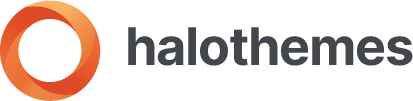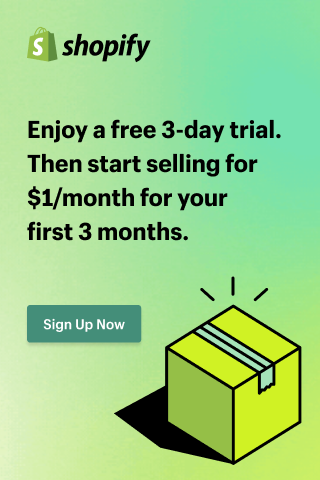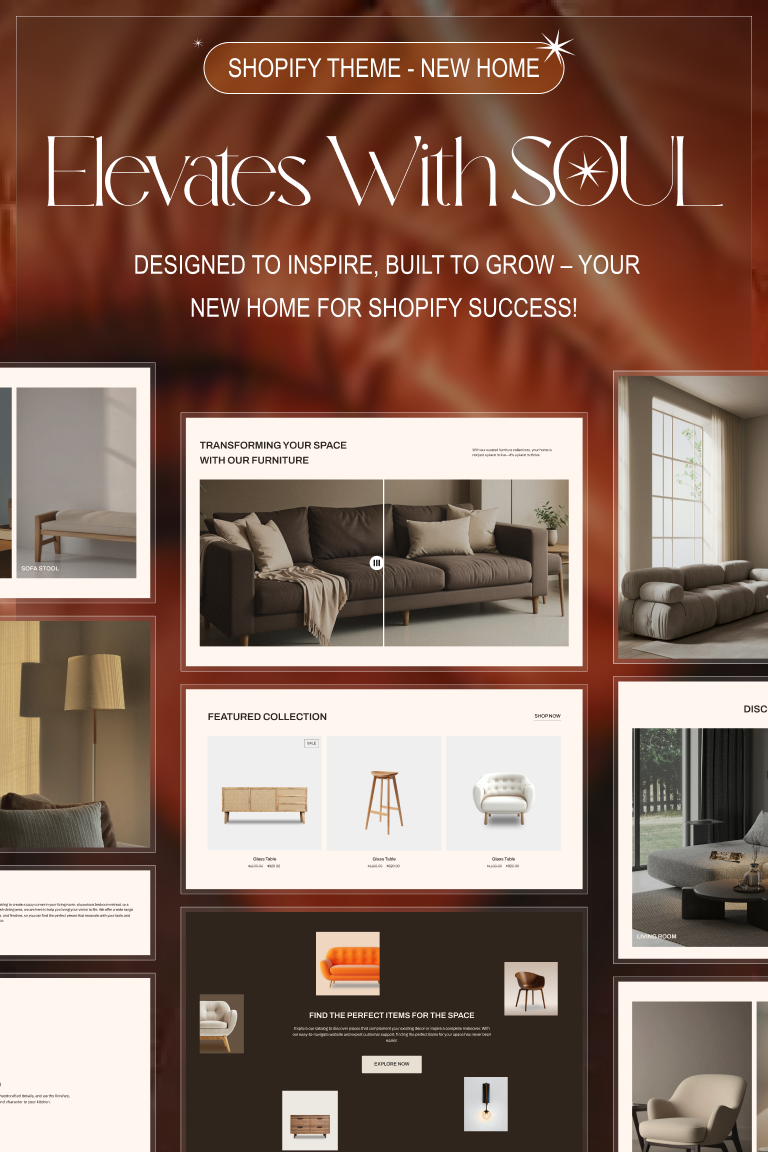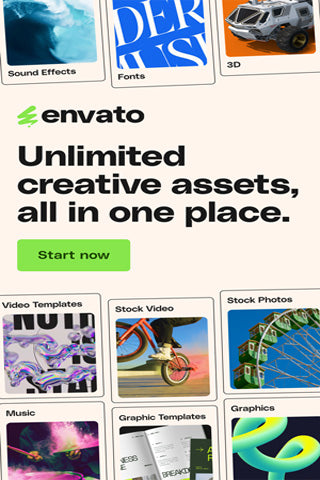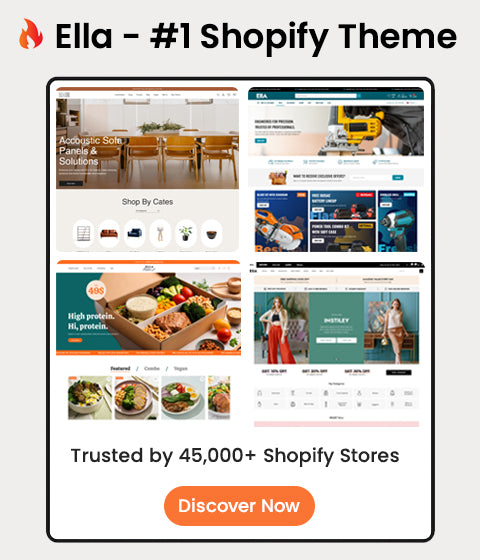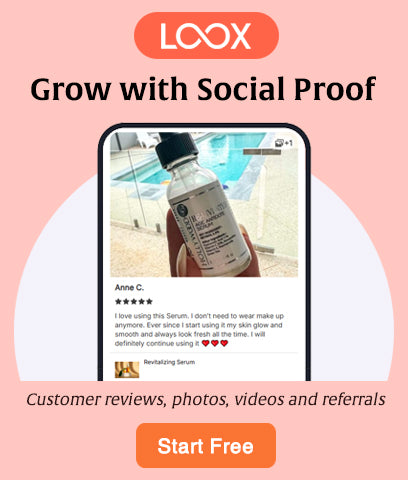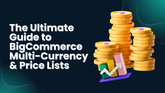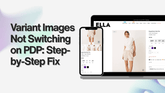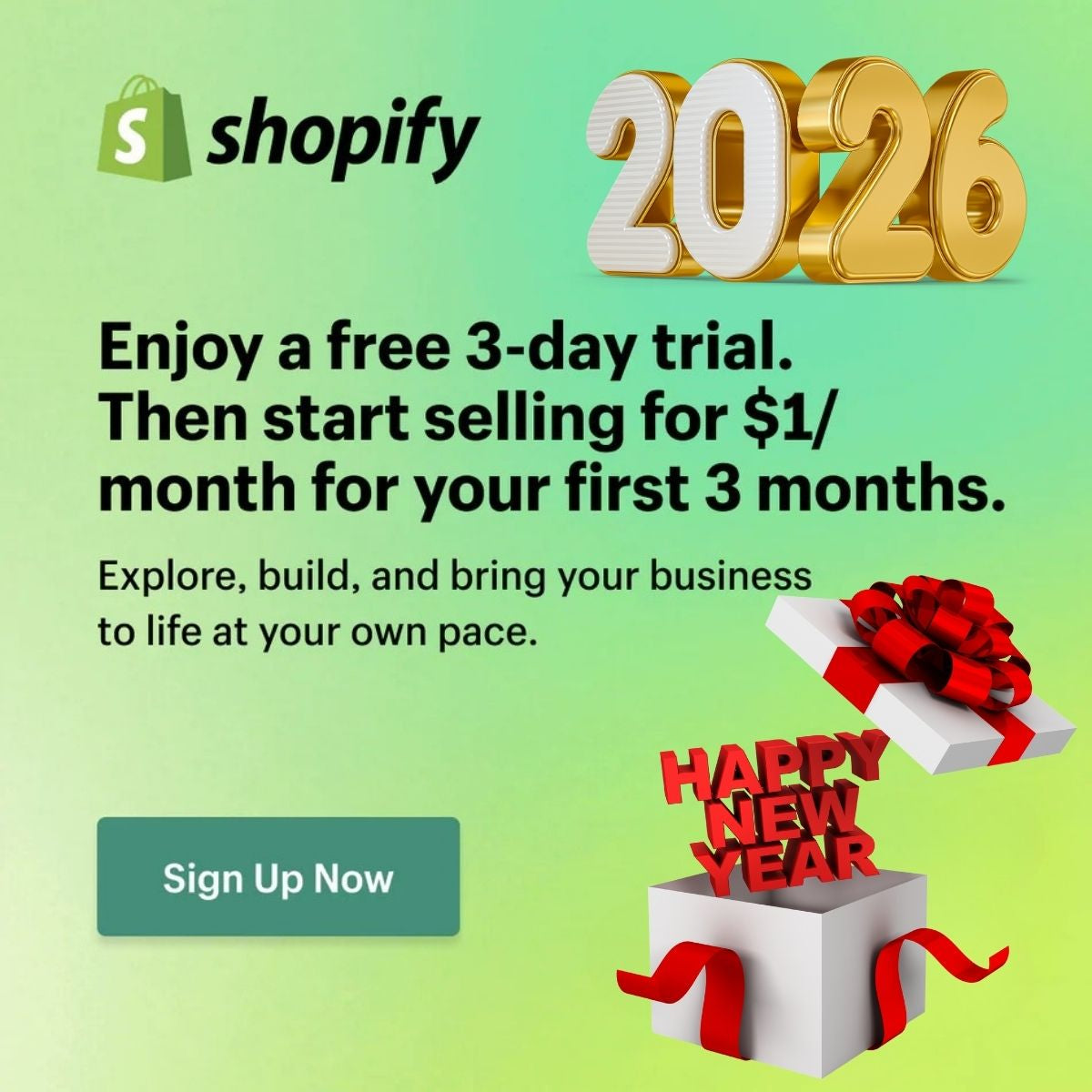How to Sell Personalized (Custom) Products on Shopify [An A-Z Guide]
![How to Sell Personalized (Custom) Products on Shopify [An A-Z Guide]](http://halothemes.net/cdn/shop/articles/1_427249e6-c41b-47ce-8b47-a52fd9f0334d.png?v=1762479909)
In today's saturated e-commerce market, consumers are craving uniqueness. They no longer just want to buy a product; they want to buy "my product"—an item that carries a personal touch and tells their story.
This is where "personalized" or "custom" products shine.
In fact, a study by Epsilon found that 80% of consumers are more likely to make a purchase when brands offer personalized experiences.
Offering custom options isn't just a trend; it's a smart business strategy that helps you stand out. This article will be your comprehensive, step-by-step guide on how to sell custom products on Shopify, from initial setup to strategies for success.
1. What Are Custom Products?
Custom products (also known as personalized products) are any items that a customer can adjust, modify, or add a personal touch to before purchasing.
This process can be simple or complex, for example:
-
Simple: Engraving a name on a necklace, printing a slogan on a t-shirt, or choosing a special color for a phone case.
-
Complex: Uploading a complete design for a skateboard, customizing the components of a watch, or choosing every fabric for a suit.
2. Why Should You Sell Custom Products?
If you're still on the fence, here are the most compelling, data-backed reasons to start:
-
Increased Customer Loyalty: Personalization builds an emotional connection. According to a report from Twilio, 66% of consumers say they are likely to stop buying from a brand if their experience isn't personalized.
-
Higher Profit Margins: Uniqueness is a premium service. A Deloitte "Consumer Review" found that over 50% of consumers are interested in custom products, and many of them are willing to pay more for that uniqueness.
-
Reduced Direct Competition: You are selling a unique experience.
-
Word-of-Mouth Marketing: People love to show off their unique items.
3. Step-by-Step Guide to Selling Custom Products on Shopify
Here is the detailed roadmap to turn your idea into a reality on your Shopify store.
Step 1: Market and Product Research
Before you install anything, ask yourself:
-
What will you sell? (T-shirts, jewelry, home goods?)
-
Who is your target customer?
-
What do they want to customize? (Add a name? Upload a photo? Choose colors?)
Step 2: Set Up Your Shopify Store

This is the most critical foundation. All your ideas need a digital home, and Shopify is the world's leading platform to build it.
If you don't have a store yet, this is the perfect opportunity to start.
Special Offer: Click here to sign up for Shopify and get a trial for only $1/month for your first 3 months.
After signing up, complete the basic setup: choose a store name, set up payments and shipping, and select a suitable theme.
Step 3: Create a Basic Product in Shopify

Now, go to your Shopify Admin > Products > Add product.
Create your "base" product. For example, if you're selling custom t-shirts, create the "Blank T-Shirt" product with its basic info: Title, Description, and media (images) of the blank shirt.

For a detailed walkthrough from Shopify, see their official documentation on Adding Products here.
Step 4: Add Basic Options (Variants)

In the Variants section, you can add the basic options that Shopify supports, such as:
-
Size (S, M, L)
-
Color (White, Black, Blue)
See: How to add variants on Shopify.
Step 5: Identify Shopify's "Key" Limitation
This is where 90% of new merchants get stuck. Shopify only allows a maximum of 3 options and 100 variants per product.
This means you cannot use the basic setup to add a text field for a customer's name or a file upload for their photo.
So, what's the solution?
Step 6: Install a Product Customizer App

This is the solution. To overcome Shopify's limits, you need an app from the Shopify App Store. These apps will add advanced option fields to your product page.
Step 7: Configure Your App
Once installed, these apps typically allow you to add unlimited types of options to your product page, including:
-
Text fields: For customers to enter names, slogans, etc.
-
File uploads: For customers to upload photos or logos.
-
Color swatches: To show visual color options.
-
Conditional logic: The most powerful feature. E.g., If a customer checks "Add Engraving," then a text box appears AND the price automatically increases.
Step 8: Set Up Your Fulfillment Process
When a custom order is placed, you can't just grab it from a shelf. You need a clear process, which is usually one of two methods:
-
In-house: You (or your team) handle the customization (printing, engraving, embroidery) yourself.
-
Print-on-Demand (POD): You use a third-party service like Printful or Printify. This is essentially a form of dropshipping for custom products.
4. Top 3 Shopify Apps for Product Customization
Here are 3 popular, highly-rated apps you can find on the Shopify App Store:
- Bold Product Options:
-
-
Strengths: Extremely powerful and a veteran in the space. Famous for its complex "Conditional Logic."
-
- Zepto Product Personalizer:
-
-
Strengths: Strong focus on "Live Preview," allowing customers to see their customizations in real-time.
-
-
Tepo Custom Product Options (by Qikify):
-
Strengths: A friendly, easy-to-use interface with a good free plan for beginners.
-
5. How to Create Custom Options WITHOUT an App (Advanced)
Yes, there is a way. It involves using "line item properties" by editing your theme's Liquid (HTML) code.
-
Pros: It's free and doesn't add app-related load times.
-
Cons: It's extremely complex and requires coding knowledge.
-
Recommendation: This method is not recommended for beginners.
6. 7 "Golden" Tips for Custom Product Success
Setting up the store is just the beginning. To truly succeed, remember these 7 tips:
-
Mockups are King: Invest in high-quality mockup photos.
-
Keep the UX Simple: Don't overwhelm customers with 20 choices.
-
Use Clear Instructions: Use prompts like, "Enter your name (Max 15 characters)."
-
Price Accordingly: Don't forget to factor in the extra time, labor, or app fees.
-
Offer Excellent Customer Service: Be prepared to answer many questions.
-
Leverage Social Proof: Encourage customers to send photos of their finished products.
-
Optimize for Niche SEO: Customers search for specific things (e.g., "custom couple's t-shirt").
7. Niche Ideas & Matching Themes
Here are some of the most popular custom product niches. Choosing the right niche also means choosing a theme designed for that industry.
-
Fashion & Apparel: T-shirts, hoodies, hats, or socks with custom slogans or images.
-
Theme Suggestion: 10 Best Shopify Themes for Clothing Stores to Boost Sales
-
Jewelry & Beauty: Engraved necklaces, bracelets, or rings.
-
Theme Suggestion: 21 Best Shopify Themes for Beauty Stores: Cosmetics, Skincare & More
-
Home Goods & Decor: Custom mugs, pillows, canvas prints, and doormats.
-
Theme Suggestion: 12 Best Shopify Themes for Furniture and Home Decor Stores in 2025
-
Electronics & Accessories: Custom phone cases, Airpod cases, or laptop skins.
Conclusion
Selling custom products on Shopify is a rewarding journey. It requires a bit more effort than traditional retail, but the rewards are well worth it: a unique brand, loyal customers, and higher profit margins.
Pick your idea, install the right app, and start creating one-of-a-kind products today!
FAQs (Frequently Asked Questions)
1. Do I have to pay for customization apps?
Most of the best apps have a monthly fee (as they handle complex logic and file storage). However, many offer a free plan or a trial period for you to experiment.
2. What is Print-on-Demand (POD)?
It's a service where you provide the design, and a third-party company handles the printing, packing, and shipping of the product to your customer every time an order is placed.
3. How long does it take to fulfill a custom order?
It will always take longer than a standard product. It's crucial that you clearly state this production time on your product page and at checkout (e.g., "Please allow 3-5 days for production before shipping").