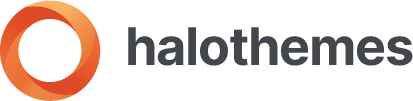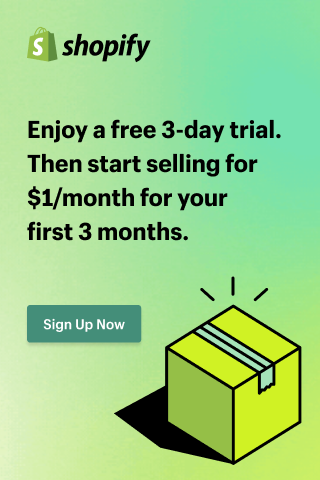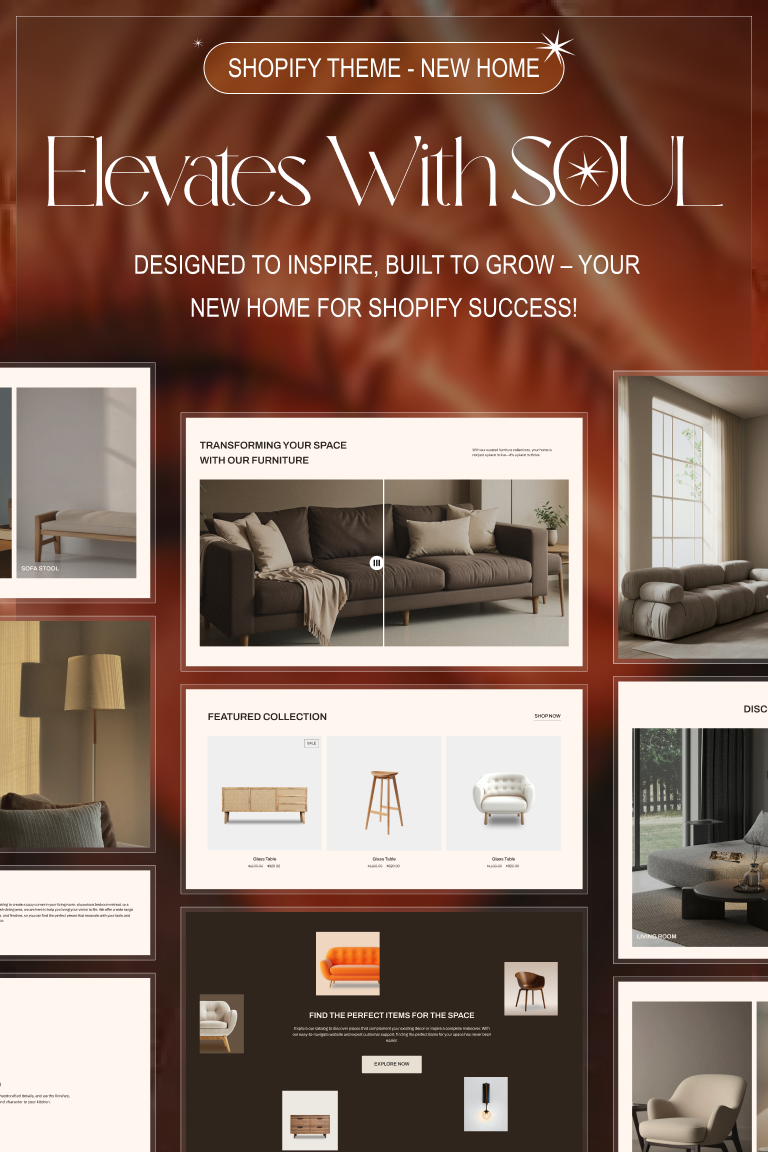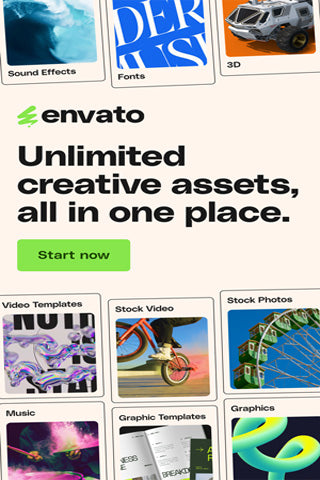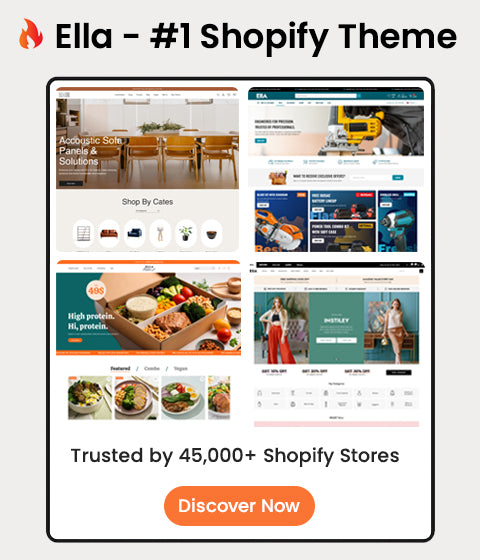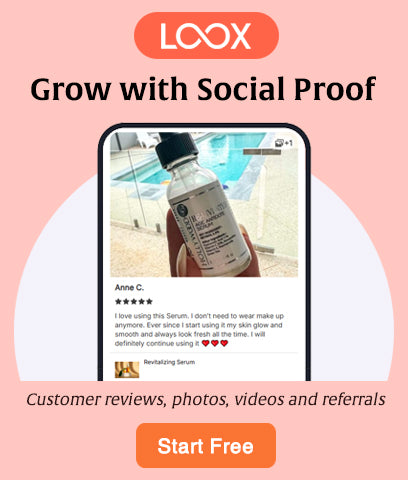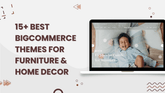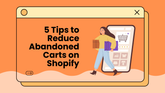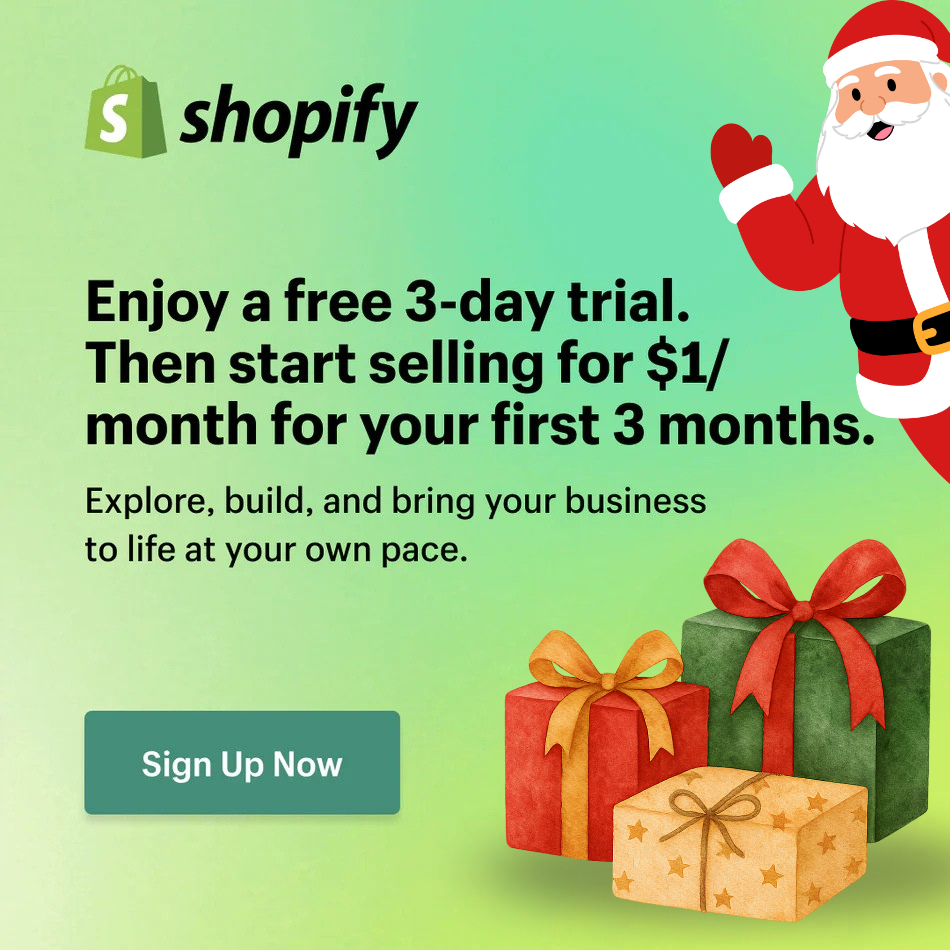Optimize Shopify Images for Speed: A Step-by-Step Guide (2025)

1) Stage safely (2 minutes)

-
Online Store → Themes → … → Duplicate your live theme.
-
Work on the staging copy; only publish after you test mobile & desktop.
-
If you’re nervous about deploying changes, skim: Safe Theme Updates on Shopify.
2) Find your heavy hitters (5 minutes)

-
Run Lighthouse on Home, a key Collection, and a Product page.
-
Note the LCP element (often the hero) and images > ~200–300 KB on mobile. Those are your targets.
Want the bigger picture of speed strategy? Read later: Shopify Site Speed Optimization: Improve UX and Conversions.
3) Choose the right format

-
WebP for photos/marketing images.
-
JPEG as fallback if needed (progressive).
-
PNG only for true transparency/UI elements.
-
SVG for logos/icons.
(If your current theme makes media feel heavy, consider switching to a design that treats images right. See live demos: Modern, responsive Shopify themes.)
4) Compress safely (export once, use everywhere)

-
WebP (lossy): quality ~70–85
-
JPEG: quality ~60–75 (progressive)
-
Target ≤150–200 KB for above-the-fold hero on mobile; ≤80–120 KB for product/collection cards.
5) Make images responsive with srcset + sizes
Let the browser choose the best width. Paste this into your section/snippet and adjust sizes to match your layout:
{%- assign widths = "320,480,640,768,960,1200,1440,1920" | split: "," -%}
<img
src="{{ image | image_url: width: 768 }}"
srcset="{% for w in widths %}{{ image | image_url: width: w }} {{ w }}w{% unless forloop.last %}, {% endunless %}{% endfor %}"
sizes="(max-width: 480px) 100vw, (max-width: 768px) 92vw, (max-width: 1200px) 86vw, 1200px"
width="{{ image.width }}" height="{{ image.height }}"
alt="{{ image.alt | escape }}"
loading="lazy" decoding="async">
6) Prevent layout shift (CLS) the easy way
Always set intrinsic width/height (as in the snippet above) or use a ratio wrapper:
.media-card { aspect-ratio: var(--card-ratio, 4 / 5); overflow: hidden; }
.media-card img { width: 100%; height: 100%; object-fit: cover; }
This locks the slot before the image loads, so nothing jumps.
7) Lazy-load everything (except the LCP)
-
Non-critical images: keep loading="lazy" + decoding="async".
-
Do not lazy-load the hero/LCP image.
8) Give your hero (LCP) VIP treatment
Load the hero eagerly, with responsive widths and proper priority:
<img
src="{{ section.settings.hero_image | image_url: width: 1920 }}"
srcset="
{{ section.settings.hero_image | image_url: width: 960 }} 960w,
{{ section.settings.hero_image | image_url: width: 1440 }} 1440w,
{{ section.settings.hero_image | image_url: width: 1920 }} 1920w"
sizes="100vw"
width="{{ section.settings.hero_image.width }}"
height="{{ section.settings.hero_image.height }}"
alt="{{ section.settings.hero_image.alt | escape }}"
loading="eager" fetchpriority="high">
Now your fold renders fast and stable—what shoppers actually feel.
9) Backgrounds & banners (when you can’t use <img>)
Prefer <img> for real content. If you must use CSS backgrounds, swap sources per breakpoint:
<style>
.hero { background-image: url('{{ section.settings.hero_image | image_url: width: 960 }}'); }
@media (min-width: 1024px) {
.hero { background-image: url('{{ section.settings.hero_image | image_url: width: 1920 }}'); }
}
</style>
10) Product & collection images: keep them consistent
-
Standardize the aspect ratio (e.g., 1:1 or 4:5) across cards.
Center crop where needed:
{{ product.featured_image | image_url: width: 800, crop: 'center' }}
-
PDPs can use larger widths (1200–1600) with srcset.
-
Technical products? Use object-fit: contain.
Ready to see fast, conversion-focused layouts in action? Browse our Shopify theme demos.
11) Preload the hero & keep caches clean
Preload the main hero so the download starts earlier:
<link rel="preload" as="image"
href="{{ section.settings.hero_image | image_url: width: 1440 }}"
imagesrcset="
{{ section.settings.hero_image | image_url: width: 960 }} 960w,
{{ section.settings.hero_image | image_url: width: 1440 }} 1440w,
{{ section.settings.hero_image | image_url: width: 1920 }} 1920w"
imagesizes="100vw">
When you replace assets, version filenames (e.g., hero-v2.jpg) to bust cache. And avoid “double-optimizing” (two apps compressing the same file).
Final checklist (copy/paste)
✅ Non-critical images: lazy + async
✅ Hero (LCP): eager + fetchpriority=high + srcset
✅ width/height (or aspect-ratio) set → no CLS
✅ WebP/JPEG used appropriately; PNG only for true transparency
✅ sizes matches layout (no 2000px resource into a 360px slot)
✅ Backgrounds swapped by breakpoint or converted to <img>
✅ Re-run Lighthouse: improved LCP/CLS/INP
What to read next (only the useful ones)
-
Design gotchas that slow stores down: Shopify Design Mistakes Killing Sales (and Fixes)
-
If something breaks while tweaking media: How to Fix Broken Layout on Shopify
Want the shortest path to a faster, higher-converting storefront? Start with a theme that’s already optimized for responsive media, Core Web Vitals, and clean UX patterns.
👉 Preview Ella Theme demos — then apply your brand in minutes.